The Sales Factory Briefing
This document will explain some of the processes we use to run "The Sales Factory" podcast remotely, to make sure it runs smoothly.
Podcast Description
It’s easy to waste years of your life searching for the secrets of entrepreneurship without much to show for it. Join DJ Carroll, also known as Coach Carroll, as he pulls back the curtain on topics like high-level sales, marketing, brand awareness, social media strategies and a lot more! Each episode contains powerful information to help you grow business, drive bigger dollar sales, and build a respected brand.
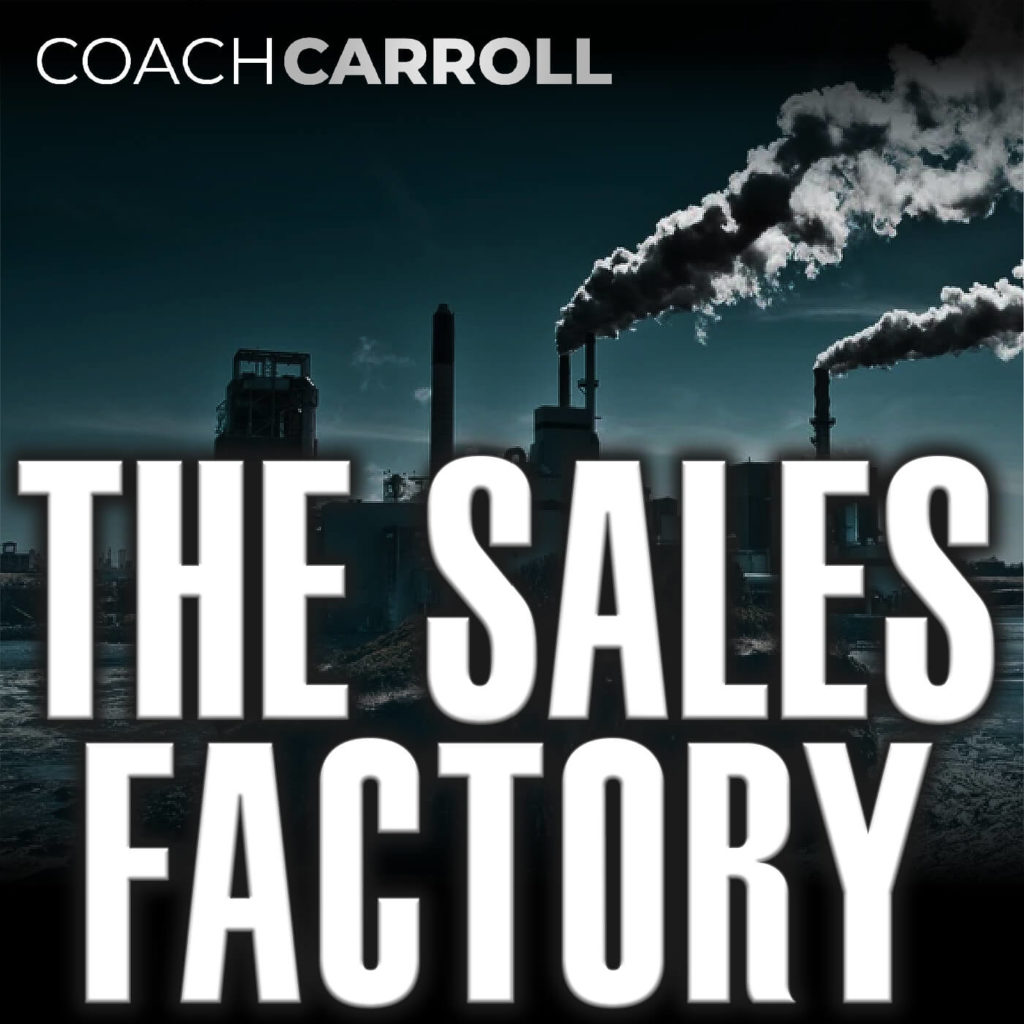
Recording Tips
1. Find a quiet area to record
No one wants to listen to a podcast with a lot of annoying sounds going on in the background. Before we being recording, you’ll want to make sure that your recording environment is as quiet as possible. Here are some important things to remember before you begin:
- Turn off your air conditioning, fan, space heater or any other noisy, humming appliances.
- Remove any noisy kids, roommates, dogs or cats from the area. Hang a “Do Not Disturb” sign on the door to let others know not to interrupt you.
- Close the windows and doors to avoid noise from the outdoors, such as wind, traffic, birds, sirens, etc.
- Avoid rustling papers or moving items around your desk while you are recording.
2. Use a microphone & headphones
If you have any sort of quality microphone you can use for recording the podcast, please make use of it. We ask that you only use your built-in device microphone if absolutely needed.
You’ll also want to wear headphones while recording to reduce echo as the host/your voice comes through speakers and is picked up by your microphone creating a feedback loop.
3. Lighting & framing
Taking a few minutes to properly light and frame yourself can drastically improve the production value of the recording. We ask that you please face a light source, the best option being an open window with natural light coming through. You can also use something like a Ring Light to give yourself a clear and even skin tone. Please avoid recording with your primary light source behind you, using strong overhead lights or using no light at all.
When considering framing yourself in the image, position yourself about chest high, leave a couple inches of empty space above your head and look straight ahead at the camera. Please avoid having to look down or up at the camera and positioning yourself too close or too far from the camera.
Lighting Do's:
- Face a light source
- Use natural light like a window
- Use a device like a Ring Light
Lighting Dont's:
- Have bright light behind you
- Use overhead lighting as primary source
- Have lights off
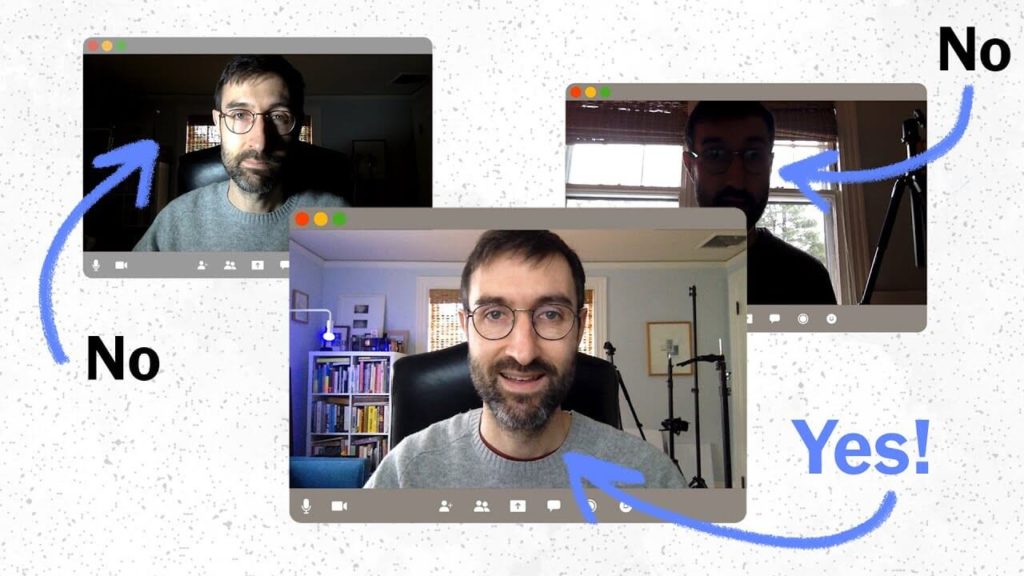
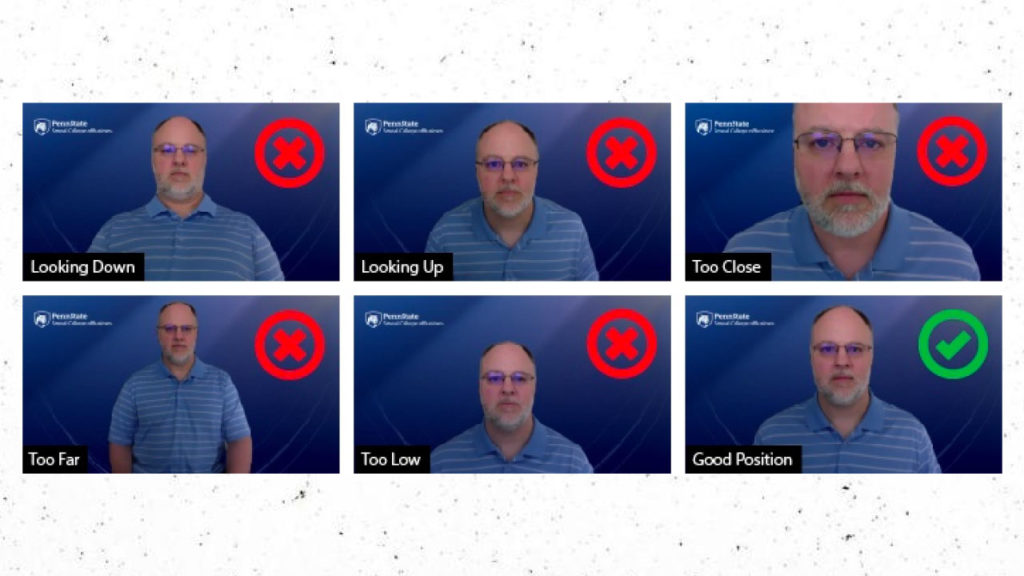
Framing Do's:
- Position yourself about chest high
- Leave a couple inches of empty space above head
- Look straight ahead at camera
Framing Dont's:
- Look down at camera
- Look up at camera
- Position yourself too close
- Position yourself too far
4. Turn off notifications and close apps
Please turn on, “do not disturb” mode on your device so that unwanted popups and notifications don’t cause distraction or unwanted noises. Additionally, exit out of all background applications to help reduce processing power and mitigate the chances of your device crashing.
Mac
System Preferences → Notifications & Focus → Focus → Do Not Disturb
Windows
Start → Settings → System → Notifications → Do Not Disturb
5. Zoom settings
Open Zoom and go to settings. You can find the settings by clicking on your profile picture in the top right corner and selecting settings from the dropdown.
Video Settings:
- Select your camera
- Check the box for “HD”
- Optionally, you can adjust the slider for “touch up my appearance”
Audio Settings:
- Select your speaker output (headphones)
- Select your microphone
- Test both to make sure they are working
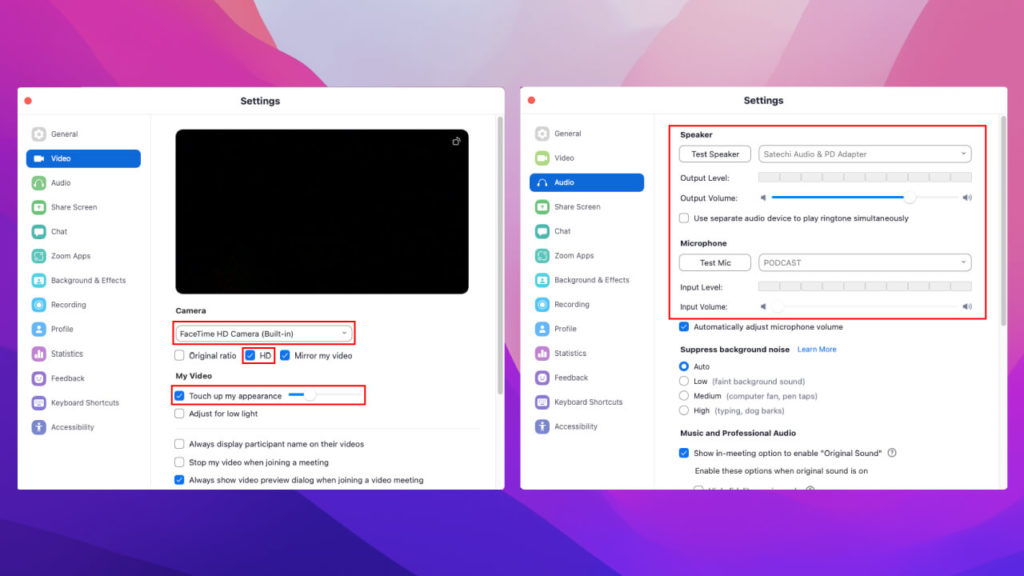
6. Join a few minutes early
This is not essential, but it would be really helpful if you could join the recording a few minutes early. We’ll spend the first 5 minutes or so chatting through our notes, but allow for a few extra minutes to make sure the tech doesn’t go wrong.